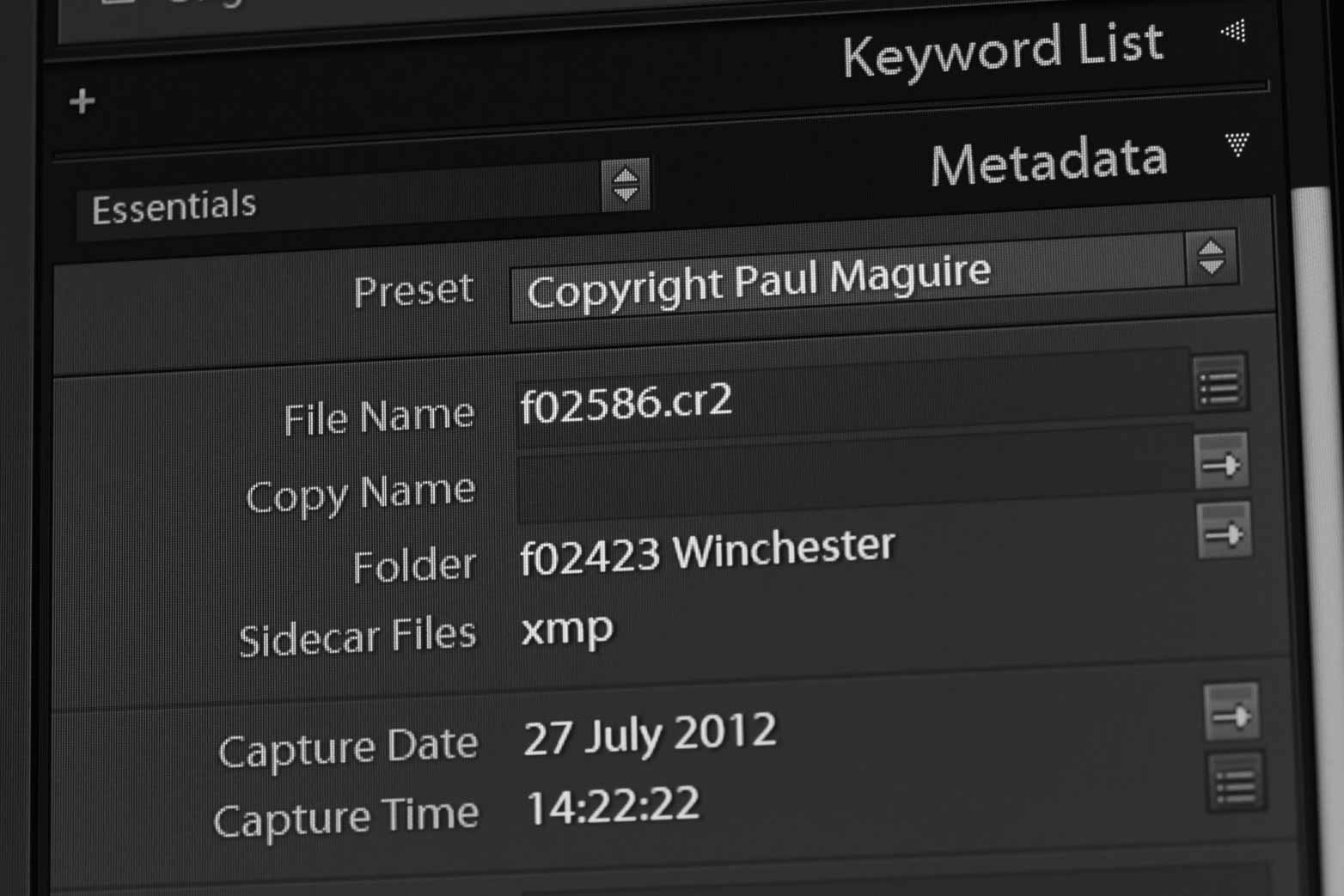
The metadata panel in Lightroom Classic is an essential tool for adding information to your photos such as a title and caption, location, and copyright information. But did you know you can customise it to suit your own workflow? Here I’ll show you how it’s done.
Update 2nd November 2021: Lightroom Classic v11 introduced a new Customize button at the bottom of the Metadata Panel. This now makes it easy to edit the default metadata panels. However, for some reason it doesn’t allow the user to create new panels. The method I describe here is a way around this…
The metadata panel offers a number of different layouts so that you can switch between basic information, the photo’s Exif data (which stores a wealth of camera settings) and IPTC data (the industry standard for adding descriptive information).
But you can also create your own layouts with relative ease. It’s a great way to customise Lightroom to suit your own workflow, by showing just the fields that you prefer to use and in the order that you like to use them.
This is something of a hidden feature, as it cannot be done directly from within Lightroom. It is pretty straightforward though. Here I’ll show you how to do it, as well as provide a useful example that’s ready to download.
An example template
Each customised layout, or “field list” as Adobe call it, is defined in a text file with the extension .lrtemplate. These files are written in LUA code, but don’t let that put you off. It’s actually pretty straightforward to create your own by editing an existing file.
I’m going to show you an example layout that I use all the time in my workflow. It’s called “Essentials” and is an alternative to the Lightroom “Default”:
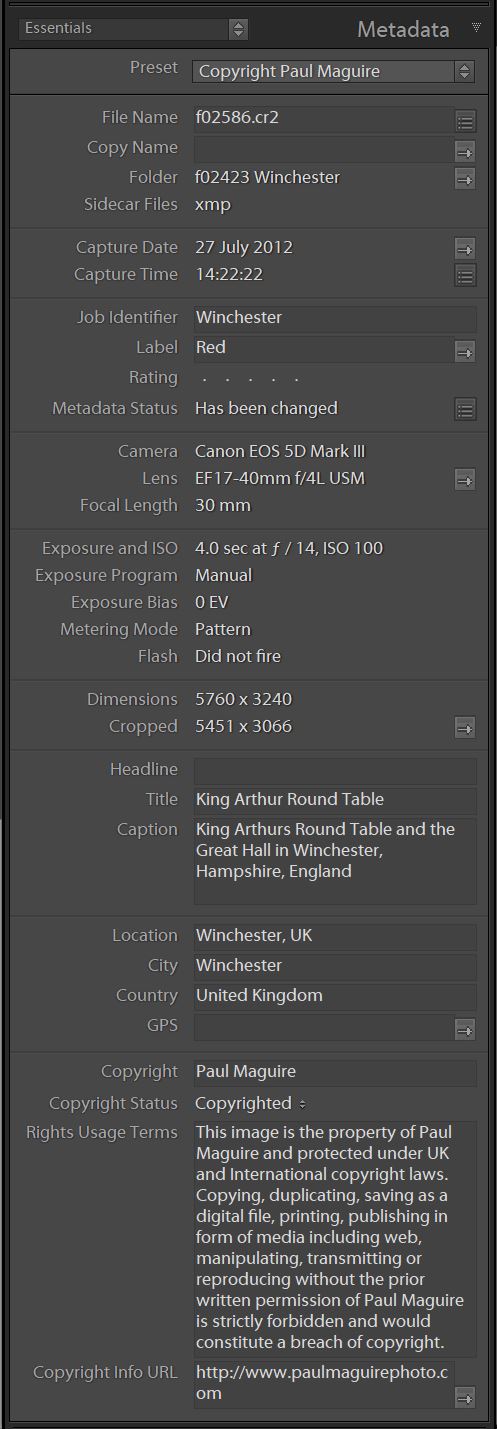
Click on this link: essentials.lrtemplate to download the template file. Then simply save it to the following folder (for Windows 10):
C:\Users\<username>\AppData\Roaming\Adobe\Lightroom\Metadata Field ListsOr this folder for Mac:
Library/Application Support/Adobe/Lightroom/Metadata Field Lists/Now fire up Lightroom and you’ll see that the dropdown list of layouts in the metadata panel has an extra option, “Essentials”.
If all you want is an alternative to the default layout and my example works for you, then you’re done. But if you want to edit it, to create your own layout with different metadata fields, then read on.
Editing the template
Open the file you just downloaded with a text editor such as Notepad++ and you’ll see that it contains this code:
return {
version = 1,
title = 'Essentials',
id = 'com.mytagsets.tagset2',
type = 'MetadataFieldList',
sortOrder = -9,
items = {
'com.adobe.filename',
'com.adobe.copyname',
'com.adobe.folder',
'com.adobe.sidecars',
'com.adobe.separator',
'com.adobe.captureDate',
'com.adobe.captureTime',
'com.adobe.separator',
'com.adobe.jobIdentifier',
'com.adobe.colorLabels',
'com.adobe.rating',
'com.adobe.metadataStatus',
'com.adobe.separator',
{formatter = 'com.adobe.model', label = 'Camera' },
'com.adobe.lens',
'com.adobe.focalLength',
'com.adobe.separator',
'com.adobe.exposureAndISO',
"com.adobe.exposureProgram",
"com.adobe.exposureBiasValue",
'com.adobe.meteringMode',
'com.adobe.flash',
'com.adobe.separator',
'com.adobe.imageFileDimensions',
'com.adobe.imageCroppedDimensions',
'com.adobe.separator',
'com.adobe.headline',
'com.adobe.title',
{ formatter = 'com.adobe.caption', heightInLines=4, height_in_lines=4 },
'com.adobe.separator',
{ formatter = 'com.adobe.location', label='Location' },
'com.adobe.city',
'com.adobe.country',
'com.adobe.GPS',
'com.adobe.separator',
'com.adobe.copyright',
'com.adobe.copyrightState',
{ formatter = 'com.adobe.rightsUsageTerms', heightInLines=3, height_in_lines=3 },
'com.adobe.copyrightInfoURL'
}
};It may look complicated, but the important elements are a title for the layout (“Essentials”), a unique ID (which can be anything: just be sure each of your layouts has a unique ID) and a comma-separated list of metadata tags.
Note also the formatter command can be used to add a more user-friendly label to a field, or to make multi-line entries. Another useful feature is the tag “com.adobe.separator”. This nicely breaks the layout into blocks.
Simply edit the template to your taste and save it with a different filename (with extension .lrtemplate) in the same folder as above.
There is more info on metadata field lists in the Lightroom SDK guide. There you’ll find a list of some additional tags. The list is not exhaustive, but most metadata fields are fairly intuitive anyway.
That’s it! I hope that you found this article useful. There are more articles like this on my blog and hopefully more to follow. I’m also on Twitter etc, see links down below.
